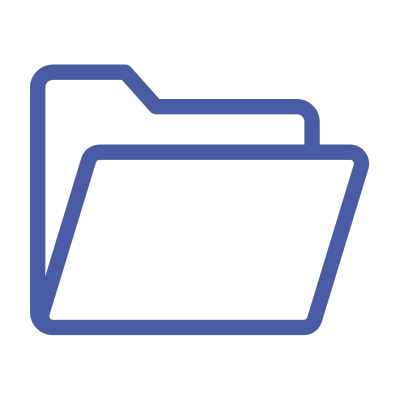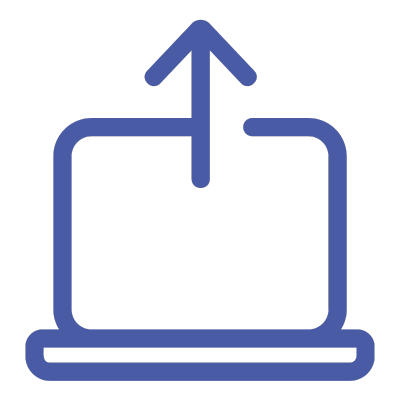QAcademy
Editor Training:
How to upload Assets in QBank
Uploading assets to your QBank is an important and basic feature of your DAM. It allows you to make these assets available and easy to access for the people who will use them. This training video will show you step-by-step how the uploading process works in QBank, so you can understand it better and use it effectively.
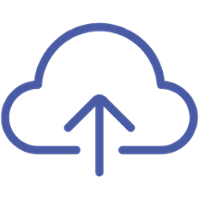
What you’ll learn
This training module focuses on one of QBank’s core functions: uploading assets. Learn the essentials of adding content to QBank, from drag-and-drop uploads to advanced methods, and ensure your assets are efficiently organized and accessible.
Read the transcript
For those who prefer text or need to revisit specific steps, the full transcript of the video is available below.
Deep dive into mentioned functionalities
If you want to deep dive to the functionalities mentioned in the video, jump to the list of relevant content below.
Video Transcript:
Contributing assets - Uploading to QBank
Intro: adding assets to QBank
One of the core functions of Queue Bank is to store and manage your assets, and to do that, you first need to upload them. In this video, we’ll cover a few different ways you can upload assets into Queue Bank, ensuring that your content is stored efficiently. Let’s jump in!
Uploading inside QBank
-
Two main methods:
- Use the Upload button in the top-right corner to select assets.
- Drag and drop files directly into the QBank interface.
-
Folder Uploads:
- Maintain folder structures by dragging and dropping the entire folder or using the Upload button.
- Choose to preserve the folder structure or upload individual assets during the process.
Uploading through a moodboard
- For stakeholders without direct access, use Moodboards:
- Share via a unique URL.
- Upload using the left-hand Upload button or drag and drop directly onto the Moodboard page.
- Uploaded assets will appear under the Uploaded tab (the "Waiting Room") for approval.
Advanced upload methods
- Explore advanced options like integrations, FTP, and more. For guidance, contact your superadmin or QBank representative.
Deep dive into functionalities:
You want to know more about uploading in QBank?
- Learn about how you can keep quality for your uploaded assets by establishing an Asset Quality Process: Read about our Best Practises here.
- Learn more about naming convention. Get some tips on how to think when you are naming your assets to improve findability and usability.
- Wondering what filetypes are supported in QBank? Here you can learn more about that.
Available training modules for editors

QBank Support
Contact our support if you need help with your QBank.

Visit our Knowledge Base
Search for answers to your questions in our Knowledge Base.

Check out our User Webinars
Check out our user webinars for tips and tricks and Best practises.