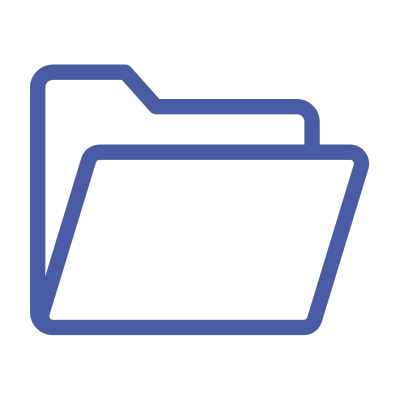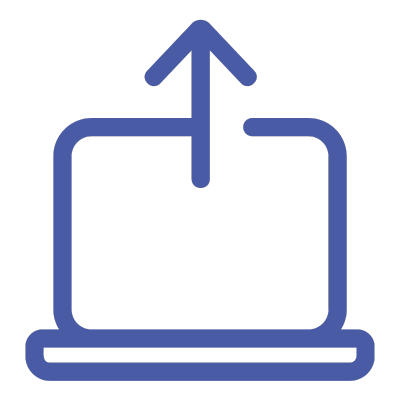QAcademy
Editor Training:
Mastering asset discovery in QBank
Effectively finding your assets in QBank is essential for maintaining an organized and efficient workflow. In this training module, you’ll explore how to use QBank’s robust search and filter tools to locate assets quickly and accurately. Learn to perform free-text searches, apply advanced operators, and refine results with filters. By mastering these techniques, you’ll streamline asset discovery, improve team collaboration, and ensure a more efficient asset management process.
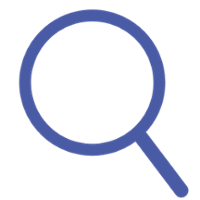
What you’ll learn
In this training module, you’ll learn how to effectively find and manage assets in QBank using powerful search and filter tools. Discover how to perform quick searches, utilize advanced operators, and apply filters to narrow down results. You’ll also explore real-world examples, learn to save filter settings as dynamic folders, and streamline your asset discovery process for better organization and collaboration.
Read the transcript
For those who prefer text or need to revisit specific steps, the full transcript of the video is available below.
Deep dive into mentioned functionalities
If you want to deep dive to the functionalities mentioned in the video, jump to the list of relevant content below.
Video Transcript:
Organize your assets with folders
Intro: Discovering assets in QBank
QBank is your go-to solution for managing and locating digital assets efficiently. In this video, we’ll guide you through the search and filter functionalities, helping you find exactly what you need in no time. Let’s dive in!
Using the search bar
The search bar is your primary tool for finding assets. Here’s how to use it effectively:
-
Enter keywords or values into the search bar at the top of your screen.
-
QBank searches active content, uploaded assets, or items in the trash.
-
Suggestions will appear as you type. Use the arrow keys to navigate and hit “Enter” to select a filter.
-
Perform a general free-text search by typing a term and pressing “Enter” to scan all metadata and content.
Pro tip: Use operators to enhance your searches:
-
AND: Find assets tagged with both keywords (e.g., “cat AND dog”).
-
OR: Find assets tagged with either keyword (e.g., “cat OR dog”).
-
NOT: Exclude keywords (e.g., “cat NOT dog”).
-
Quotation marks: Search for exact phrases (e.g., “dog in nature”).
-
Percent sign (%): Search by word prefix (e.g., “natu%” for “nature”).
Combine these operators with parentheses to refine searches further. Example: “cat AND (nature OR dog)”.
Applying filters
Filters let you narrow down search results further:
-
Click the “Filters” button next to the search bar.
-
Choose criteria like file type, upload date, or metadata fields (e.g., product type or description).
-
Options vary depending on the property type you’re filtering.
Key filter options:
-
Contains: Finds files containing keywords, titles, or text. Example: Searching “nature” returns results like “cat and dog in nature”.
-
Contains Any: Finds files with any entered keywords. Example: Searching “glasses” and “watches” returns results with either or both.
-
Does Not Contain: Excludes files with specified values. Example: “Does not contain watch” excludes files tagged with “watch”.
-
Contains All: Works with keyword and list properties. Example: Searching “glasses” and “smile” returns files with both tags.
-
Is: Finds exact matches. Example: Searching “RED” returns only files tagged as “RED”.
-
Is Not: Excludes exact matches. Example: “Is not RED” returns any value except “RED”.
-
Has a Value: Finds files with any information in a property field.
-
Has No Value: Finds files with empty property fields, great for spotting missing metadata.
Real-world use case: Finding watches available in Sweden and Norway
-
Add a filter for Product Type. Use the Is filter and select “watches”.
-
Click the magnifying glass to apply the filter and view results.
-
Refine the search by adding a region filter:
-
Use Contains All and add “Sweden” and “Norway”.
-
-
Click the magnifying glass again to update results. Now, you’ll see files tagged with “watches” and both regions.
Maximizing Flexibility
QBank’s search and filter system is highly flexible:
-
Filter for PNG files larger than 1MB.
-
Search for assets uploaded by specific users.
-
Layer multiple filters to refine your search step by step.
Saving filters
Save frequently used filters for quick access:
-
After applying filters, click the Save icon.
-
Saved filters appear in the left panel as virtual folders, marked with a search symbol.
-
Adjust saved filters by right-clicking the folder and selecting “Edit.”
Wrapping up
And that’s how you can leverage QBank’s search and filter features to find assets quickly and efficiently. With these tools, managing your digital library has never been easier.
Deep dive into functionalities:
You want more tips on how to effectively find assets in QBank?
- In this guide you will get a deeper understanding of the search logic that can be used in QBank.
- Learn how you can use filters to find duplicates in QBank.
Available training modules for editors

QBank Support
Contact our support if you need help with your QBank.

Visit our Knowledge Base
Search for answers to your questions in our Knowledge Base.

Check out our User Webinars
Check out our user webinars for tips and tricks and Best practises.