QAcademy
Editor Training:
How to organize assets in QBank
Organizing your assets in QBank is key to maintaining a smooth and efficient workflow. In this training module, you’ll learn how to structure your asset library using both static and dynamic organization methods. Discover how to create folders, set up saved searches, and implement strategies that keep your assets accessible and your team aligned. With these skills, you’ll ensure a well-organized, collaborative, and scalable asset management system.
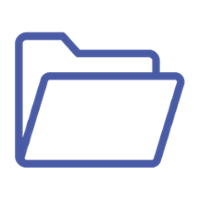
What you’ll learn
In this training module, you’ll discover how to stay organized in QBank using folders. Learn to create and manage static folders for manual organization and dynamic folders (saved searches) for automatic updates. With effective folder structures, you’ll streamline your asset management process and improve collaboration across teams.
Read the transcript
For those who prefer text or need to revisit specific steps, the full transcript of the video is available below.
Deep dive into mentioned functionalities
If you want to deep dive to the functionalities mentioned in the video, jump to the list of relevant content below.
Video Transcript:
Organize your assets with folders
Intro: QBank folders.
If you want to stay organized while working in Queue Bank, folder structures are essential. Some users prefer to browse the entire library or rely on search functions, but most find it helpful to organize assets into different types of folders.
In this video, we'll show you how to work with two types of folders: Static Folders and Dynamic Folders (also known as Saved Searches). We’ll also cover how to create folder structures for yourself, your team, or all users in Queue Bank. Let’s dive in!
Static Folders
What are static folders?
- Manually controlled folders where assets are added individually.
- No duplicate assets—assets can exist in multiple folders without extra storage usage.
How to create static folders
- Use the arrow in the left panel.
- Right-click an asset and select "Add to Folder."
- Use the right-side menu bar option for "Add to Folder."
Folder structures
- Start with a root folder (e.g., "Brand") and create subfolders (e.g., "Brand A," "Brand B").
- Right-click the root folder to add subfolders or manage options like sorting, renaming, or deleting.
Access rights for static folders
- Set folders for all users, specific groups, or just yourself.
- Permissions can allow modifications or restrict access for different roles (e.g., Admins vs. Editors).
- Access is inherited from the user groups you belong to.
Dynamic Folders (Saved Searches)
What are dynamic folders?
- Automatically updated folders based on search criteria.
- Assets that match the criteria are added, and non-matching assets are removed.
- Filter assets in QBank by the desired properties.
- Click "Search" to view results, then "Save" to create your dynamic folder.
- Name the folder and manage it just like a static folder.
Sharing and modifying dynamic folders
- Right-click the folder, choose “Edit,” and set access for specific users or groups.
- Modify filter criteria to refine assets or convert a static folder into a dynamic folder by adding a filter.
Deep dive into functionalities:
You want to know more about folders in QBank?
- Learn more about the difference between Static and dynamic folder. Practical tips and use cases here.
- A detailed explanation of permissions and access related to folders can be found here.
- Dates are powerful to use in dynamic folders, here you can find some best practises on use cases where dates are helpful.
Available training modules for editors
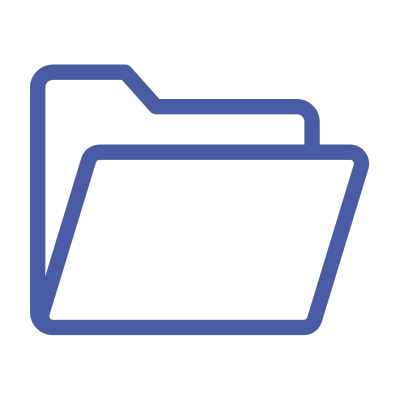
Orginize your assets
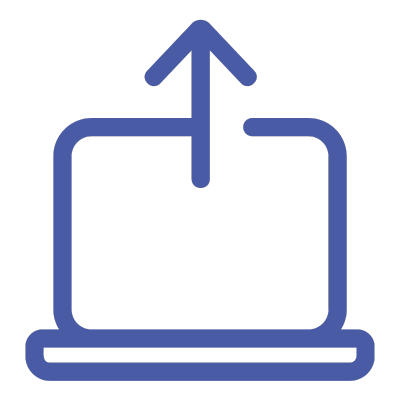
Use moodboards in QBank

QBank Support
Contact our support if you need help with your QBank.

Visit our Knowledge Base
Search for answers to your questions in our Knowledge Base.

Check out our User Webinars
Check out our user webinars for tips and tricks and Best practises.



