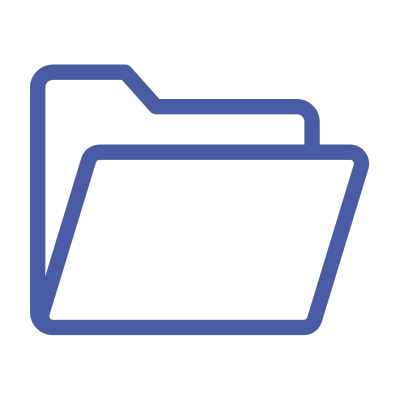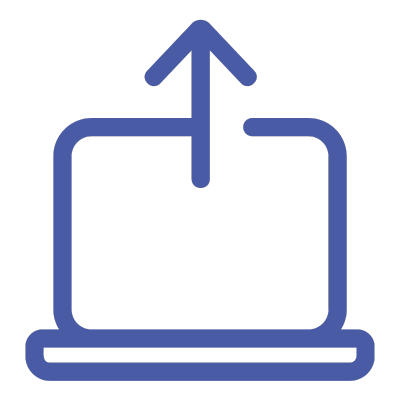QAcademy
Editor Training:
How to tag assets in QBank
Tagging your assets in QBank is essential for making them easy to find and use. Proper tagging ensures that your digital assets are organized, searchable, and accessible to the right people. This training video will guide you step-by-step through the tagging process in QBank, helping you understand how to apply and manage tags effectively.
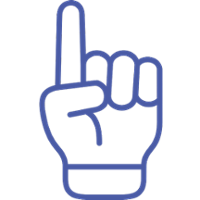
What you’ll learn
In this training module, you’ll master the art of tagging your assets in QBank. Learn how to apply metadata during uploads, tag single or multiple assets, and explore advanced tagging options. Proper tagging ensures your assets are organized, searchable, and ready for use.
Read the transcript
For those who prefer text or need to revisit specific steps, the full transcript of the video is available below.
Deep dive into mentioned functionalities
If you want to deep dive to the functionalities mentioned in the video, jump to the list of relevant content below.
Video Transcript:
Tagging Your Assets in QBank
Intro: Metadata is king!
If you’re having trouble finding the right assets in QBank, it might be because you or your teammates are not tagging assets with relevant information. You’ve probably heard it before: in a Digital Asset Management system, metadata is king! Without proper metadata, the DAM simply can’t function effectively.
In this video, we'll cover how to tag your assets in a few different ways. Let’s jump right in!
Upload tagging
-
Step 1: Category selection
- Choose a category when uploading assets.
- Upload only assets that belong to the same category for better organization.
- Categories have unique metadata structures customized for your team.
-
Step 2: Applying metadata
- Tag fields vary by category: keyword fields, set-lists, text fields, dates, and more.
- Mandatory fields are marked with a star.
- Complete as much metadata as possible, but remember, you can always add more later.
Single asset edit
- Edit metadata for individual assets in the detail view.
- Click the "marker" icon to add or remove metadata and save your changes.
Multiple edit
- Select multiple assets to tag them simultaneously.
- Use the Multiple edit window to append, overwrite, or remove metadata.
- Work with subsets of assets to apply shared metadata.
Advanced tagging options
- Explore advanced methods like synchronizing metadata between assets or importing metadata via CSV files.
Deep dive into functionalities:
You want to know more about tagging in QBank?
- Learn the fundamentals of metadata and how it can power your QBank. Read about our Best Practises here.
- Why is tagging important for DAM? Read our guide here.
- Advanced your tagging:
Available training modules for editors

QBank Support
Contact our support if you need help with your QBank.

Visit our Knowledge Base
Search for answers to your questions in our Knowledge Base.

Check out our User Webinars
Check out our user webinars for tips and tricks and Best practises.